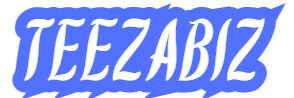How to Download and Activate EcoBank Mobile App 2025: Hello, welcome to TEEZABIZ.COM.NG. In today’s fast-paced digital world, having a reliable mobile banking app is essential.
Gone are the days when you had to visit a bank branch for every transaction. With the EcoBank Mobile App, you can send money, pay bills, check your balance, and even apply for loans; all from the comfort of your home.
EcoBank, being one of the largest banks in Africa, has made significant upgrades to its mobile banking app in 2025.
The latest version comes with faster performance, improved security, and a more user-friendly interface.
Related Posts:
- How to Withdraw Money from EcoBank ATM Without a Card
- How to Open an EcoBank Account Without BVN
- How to Transfer Money from EcoBank to OPay Account
- How to Block EcoBank Account and ATM Card
Whether you are a new customer or an existing user looking to upgrade, downloading and activating the EcoBank Mobile App is a simple process.
However, many people still struggle with downloading, installing, and activating the app correctly. Some users face issues such as login errors, activation failures, or security verification problems.
If you are one of them, don’t worry; this post will walk you through the exact steps to download and activate the EcoBank Mobile App in 2025.
At TeezaBiz.com.ng, we are dedicated to providing easy-to-follow guides on banking and technology. In this article, we will break down:
- How to download and install the EcoBank Mobile App
- How to activate it for the first time
- Troubleshooting common issues
- Answers to frequently asked questions (FAQs)
Let’s get started!
How to Download and Install the EcoBank Mobile App
Before you can activate the EcoBank Mobile App, you first need to download and install it. Follow these steps based on your device type:
For Android Users (Google Play Store)
- Open the Google Play Store on your phone.
- In the search bar, type “EcoBank Mobile App”.
- Look for the official app developed by EcoBank Group and tap on it.
- Click the “Install” button.
- Wait for the download and installation to complete.
For iPhone Users (Apple App Store)
- Open the App Store on your iPhone.
- Type “EcoBank Mobile App” in the search bar.
- Locate the official app and tap on it.
- Click the “Get” button and authenticate with Face ID or Touch ID if required.
- Wait for the app to download and install.
Huawei Users (AppGallery)
- Open the Huawei AppGallery.
- Search for “EcoBank Mobile App”.
- Tap on the official app and click “Install”.
- Wait for the installation to complete.
Once the app is installed, it’s time to activate it and start using EcoBank’s mobile banking services.
How to Activate the EcoBank Mobile App (First-Time Users)
If you are using the EcoBank Mobile App for the first time, follow these steps to activate it successfully:
Step 1: Open the App and Select Your Country
- Tap on the EcoBank Mobile App icon to open it.
- Select your country from the list of supported countries.
Step 2: Choose “Register” or “Sign In”
- If you are a new user, select “Register”.
- If you already have an account, select “Sign In” and enter your details.
3: Enter Your EcoBank Account Details
- Input your account number or EcoBank card details.
- If you don’t have an account, the app allows you to open one instantly.
Step 4: Verify Your Identity
- You will receive an OTP (One-Time Password) via SMS or email.
- Enter the OTP to proceed.
Step 5: Create Your Login Credentials
- Set up a username and password for the app.
- Choose a 4-digit PIN or enable biometric login (fingerprint or Face ID) for faster access.
6: Set Up Transaction PIN
- To ensure security, create a 5-digit transaction PIN.
- This PIN will be required for fund transfers and bill payments.
Step 7: Complete Activation
- Once your details are verified, your EcoBank Mobile App will be fully activated.
- You can now start using the app for banking transactions.
Troubleshooting Common Activation Issues
If you face any issues while activating your EcoBank Mobile App, try these solutions:
1. OTP Not Received?
- Ensure your phone number is correct and registered with EcoBank.
- Check your spam folder if you selected email verification.
- Request a new OTP after waiting for a few minutes.
2. Unable to Log In?
- Make sure you are entering the correct username and password.
- If you forgot your password, use the “Forgot Password” option.
3. App Not Working or Crashing?
- Update the app to the latest version from the app store.
- Clear the app cache and data in your phone settings.
- Restart your phone and try again.
FAQs on How to Download and Activate EcoBank Mobile App
Is the EcoBank Mobile App free to download?
Yes, it is completely free to download from the Google Play Store, Apple App Store, and Huawei AppGallery.
Do I need an EcoBank account to use the app?
Yes, but if you don’t have one, you can open an account within the app.
What can I do with the EcoBank Mobile App?
You can transfer money, check your balance, pay bills, buy airtime, apply for loans, and much more.
What happens if I forget my app password?
Use the “Forgot Password” option on the login page to reset it.
Can I use the app on multiple devices?
Yes, but you must verify your identity on each new device.
How do I update my EcoBank Mobile App?
Go to your app store and click “Update” if a new version is available.
Is it safe to use the EcoBank Mobile App?
Yes, the app uses encryption, PIN, and biometric security to protect your account.
Conclusion on How to Download and Activate EcoBank Mobile App
Downloading and activating the EcoBank Mobile App in 2025 is an easy process that allows you to enjoy seamless banking on your smartphone.
Whether you are a new user or switching to the latest version, following the steps in this guide will ensure a smooth experience.
If you ever face any issues, EcoBank customer support is always available to help. Remember to keep your login details secure, update the app regularly, and enable biometric login for faster access.
At TeezaBiz.com.ng, we are committed to making digital banking easy for everyone. If you found this post helpful, share it with friends and family who might also need assistance with their EcoBank Mobile App.
See Also:
- How to Unblock Your EcoBank Account and ATM Card
- How to Transfer Money from EcoBank
- Why Is My EcoBank Mobile App Not Opening/Working
- How to Check EcoBank Account Number on Phone
Meet Tiamiyu AbdulBazeet Olawale, popularly known as Teezab, a blogger who loves writing about tech, education, cryptocurrency, telecoms, and finance. He studied Electrical and Electronics Engineering at the University of Ilorin. With his mix of tech skills and creativity, Tiamiyu aims to share useful info in a fun way that everyone can enjoy.