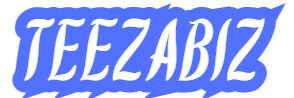Why is My Access Bank USSD Code Not Working: Hello and welcome to TEEZABIZ.COM.NG. Imagine this: You need to transfer money urgently, buy airtime, or check your account balance, and you decide to use the Access Bank USSD code (*901#) because it’s fast and doesn’t require internet.
But suddenly, you get an error message, or worse, nothing happens. Your Access Bank USSD code is not working!
This can be frustrating, especially when you’re in a hurry. Many Access Bank customers experience this issue, and the good news is that it can be fixed easily.
See Also:
- Why Is My Access Bank Mobile App Not Opening
- How to Check BVN on Access Bank
- How to Generate Access Bank Token Code
- Access Bank Cardless Withdrawal
The USSD banking service allows Access Bank customers to perform transactions without needing an internet connection.
It is one of the fastest and most convenient ways to send money, pay bills, buy airtime, and check your account balance. However, if the USSD code is not working on your phone, there could be several reasons why.
In this post, I will explain:
- Why your Access Bank USSD code is not working
- How to fix the issue quickly
- How to activate the USSD service if you’re a first-time user
- What to do if your USSD transactions keep failing
- FAQs to answer common questions about USSD issues
By the end of this article, you will know exactly why your Access Bank USSD is not working and how to fix it instantly.
Let’s get started!
Why is My Access Bank USSD Code Not Working? (Possible Reasons & Fixes)
If your Access Bank USSD code (*901#) is not working, it could be due to one or more of the following reasons:
1. You Haven’t Registered for USSD Banking Yet
If you are trying to use the Access Bank USSD service for the first time, you need to activate it first.
How to Fix It:
- Dial *901*0# on the phone number linked to your Access Bank account.
- Follow the prompts to register and create a USSD PIN.
- Once registration is complete, try using the USSD service again.
2. You’re Dialing the Wrong Code
Access Bank’s official USSD code is *901#, but different transactions require specific codes.
How to Fix It:
- *901# – General USSD banking menu
- *901*1*Amount# – Buy Airtime for yourself
- *901*2*AmountPhone Number# – Buy Airtime for others
- *901*2*Account Number*Amount# – Transfer to Access Bank
- *901*2*Account Number*Amount# – Transfer to other banks
If you’re dialing the wrong code, your transaction will not go through.
3. Your Phone Number is Not Linked to Your Access Bank Account
USSD banking only works on the phone number registered with Access Bank. If you’re using a different number, the service will not work.
How to Fix It:
- Ensure you’re dialing *901# from the phone number linked to your Access Bank account.
- If you changed your phone number, visit an Access Bank branch to update your account details.
4. Poor Network Connection
Your mobile network provider (MTN, Airtel, Glo, 9mobile) needs to have a stable signal for USSD to work. If the network is bad, your USSD request won’t go through.
How to Fix It:
- Move to an area with better network coverage.
- Wait for a few minutes and try again.
- Switch your SIM card to a different phone and try again.
5. Your Access Bank Account is Restricted or Dormant
If you haven’t used your Access Bank account for a long time, it may become dormant, and USSD banking will not work.
How to Fix It:
- Visit the nearest Access Bank branch with a valid ID.
- Request for account reactivation.
- Once reactivated, try using USSD again.
6. You Have Reached Your Daily Transaction Limit
Access Bank has a daily USSD transaction limit. If you’ve already reached this limit, further transactions will not work.
How to Fix It:
- Wait until the next day to continue transactions.
- Increase your USSD transaction limit through internet banking or by visiting the bank.
7. Your USSD PIN is Incorrect or Blocked
If you enter the wrong USSD PIN multiple times, Access Bank may block your PIN for security reasons.
How to Fix It:
- Reset your USSD PIN by dialing *901*0# and following the reset instructions.
8. Access Bank’s USSD Service is Down
Sometimes, Access Bank’s USSD service may be down for maintenance.
How to Fix It:
- Wait for a few minutes and try again.
- If the issue persists, use the Access More App or Internet Banking instead.
FAQs on Why Access Bank USSD Code is Not Working
Why is my Access Bank USSD code not working?
It could be due to network issues, insufficient airtime, incorrect PIN, or account restrictions.
How do I activate USSD banking on Access Bank?
Dial *901*0#, follow the prompts, and create a USSD PIN.
Why is my USSD transaction failing?
Your daily transaction limit may be exceeded, or your account may be restricted.
Can I use USSD on any phone?
Yes, USSD works on all phones, even without the internet.
Can I use USSD on a different phone number?
No, USSD only works on the phone number linked to your Access Bank account.
How do I check if my account is dormant?
Call Access Bank customer support (+234 700 225 5225) or visit a branch.
What should I do if my USSD is still not working?
Contact Access Bank support or visit the nearest branch.
Conclusion on Why is My Access Bank USSD Code Not Working
If your Access Bank USSD code is not working, don’t panic! There’s always a solution. By understanding the possible causes, whether it’s network issues, incorrect PIN, insufficient airtime, or account restrictions; you can easily fix the problem.
- Check if you have airtime
- Make sure you’re using the right phone number
- Reset your USSD PIN if blocked
- Try again when the network is better
- Contact customer support if necessary
With these solutions, you can fix USSD issues quickly and continue enjoying fast, convenient banking.
For more banking tips and solutions, visit TeezaBiz.com.ng; your number one source for financial guides!
If this article helped you, share it with others who might be facing the same problem!
Related Posts:
- How to Transfer Money from Access Bank to Opay Account
- Access Closa Agent
- Access Bank Transfer Code – List of Access Bank USSD Codes
- How to Check Access Bank Account Balance
- How to Create a Transaction PIN on the Access More App
Meet Tiamiyu AbdulBazeet Olawale, popularly known as Teezab, a blogger who loves writing about tech, education, cryptocurrency, telecoms, and finance. He studied Electrical and Electronics Engineering at the University of Ilorin. With his mix of tech skills and creativity, Tiamiyu aims to share useful info in a fun way that everyone can enjoy.